I love testing new tools. I've tested countless productivity and note-taking systems, but Notion captivated me in a way that no other has.
On my social media I've already commented about Notion and how I migrated all my notes, tasks, projects, lists and organizations to it. So it's time to do a deeper analysis here on the blog.
If you like organization, then you will like this tool. It will help you work better and be able to free your mind from things that don't need to be there.
It has a free plan and a paid plan, but the difference is not in features but in the amount of information you can add.
Although I highly praise the system, this article is not sponsored! I just really like the tool.
If you don't already know this series here on the blog, I tell you a little about the tools I use today to work and organize myself. Some tools I've already reviewed:
- Calendly – Stress-free appointment scheduling
- Focusmate – Find a partner to work together online
- Toggl – Make the best management of your time
What is Notion?
The first time I got to know Notion, around 2016, it was a very hard to use and raw tool. So I ended up not giving it much importance.
However, about 6 months ago I tested it again and was completely impressed. So impressed that it took a few hours of playing around with the tool for me to sign up for the paid plan and transfer everything I had online to it. Basically, I got the:
- Evernote
- Todoist
- Google Spreadsheets
- Google Docs
- Clickup
- Loose files on the computer
and I customized them in Notion to represent my way of thinking about the organization of my life.
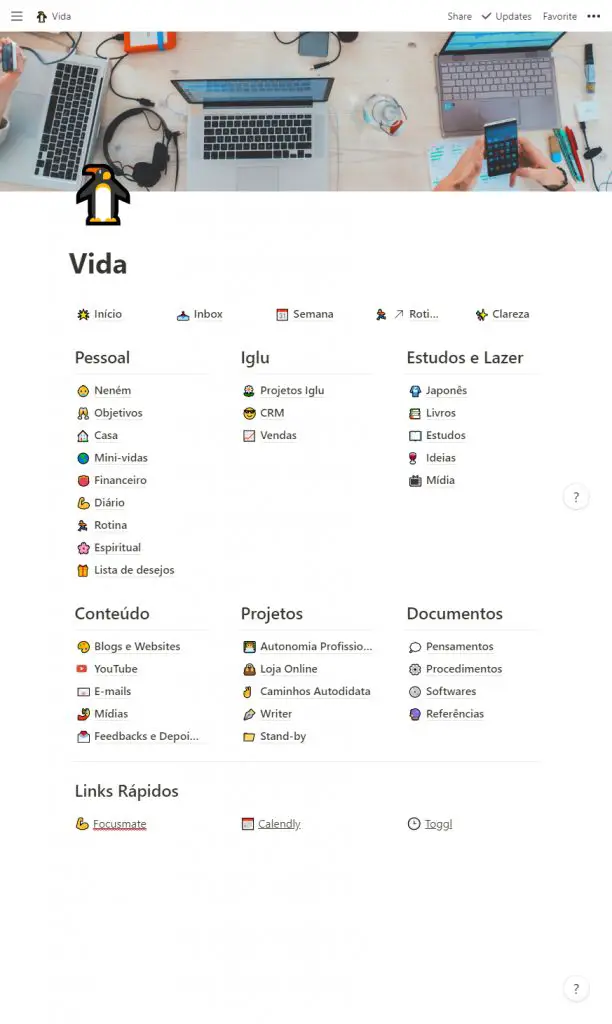
The organization was such that I even called the homepage “Life”.
Notion is a tool, therefore, that allows you to create pages that contain more pages and so on. However, the cool thing is that on each page you can add any kind of information.
- Text
- Image
- Video
- Table / Spreadsheet
- Kanban board
- Lists
- Links
- Map
- Files
In addition, you can organize each page to best fit your view of columns, rows and size.
At first, of course, it's a lot to learn but they made a system that you just have to type “/” (slash) and it shows you a menu with all the available features.
Of course, you can customize with emoji, images and colors all the pages and make them your own.
This is very cool because each organization structure should represent both our individualities and our way of understanding the world. And with Notion you can do both.
You can see that I came to love this tool because I deal with organization and various projects constantly. In fact, today I use it to:
- Plan tasks of my day
- Do project and financial management of the company
- Study
- Travel
- Knowledge base
- Notes and ideas
If you want to share a specific page, it is also possible in a multitude of different ways – similar to Google Drive.
Well, now I'll explore below some uses I make to give you a sense of how to use Notion better.
Knowledge base in Notion
If you have a business or like to keep your knowledge and processes documented, a knowledge base is key.
Knowledge bases are pages that contain information on how to perform a certain action or information about a certain process.
For example, if you have to do your tax return every year then you probably follow a series of procedures.
As it is only once a year, we may forget some details and tips we had last time. If you have a knowledge base, you can then write down these tips and information so that the following year you don't have to research a bunch of things again.
When we document our processes we save time in the medium and long term. With Notion I have found it super simple to do this documentation. In the past, I used a bit of Evernote and a bit of Google Drive to store my notes of this type. Now I use a page called “Procedures”. Within it, I have a series of links to company, personal and client procedures.
For example, one of the procedures is how to name videos for YouTube, courses or personal. Then when I open the page, we have the following:
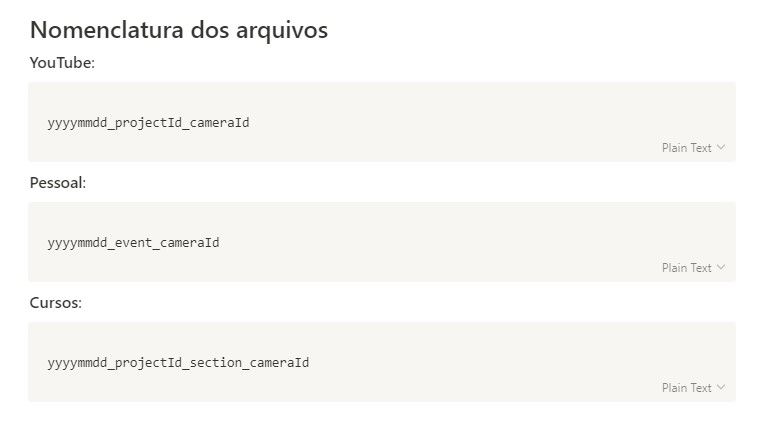
Notes in Notion
As we are talking about a system that you can create pages and add text, naturally we can create notes very easily.
I liked Evernote for this, but after I reached a large number of notes I was no longer able to organize easily with their folder system.
In Notion, what I do is distribute the notes in their proper places already contextualized. That is, if I have a specific project area, I can add the notes related to the project right there through links.
If I am planning a trip, I can put all my notes, information and ticket files in one place. All the notes are contextualized.
Take, for example, the trip planning for Italy I did this year:
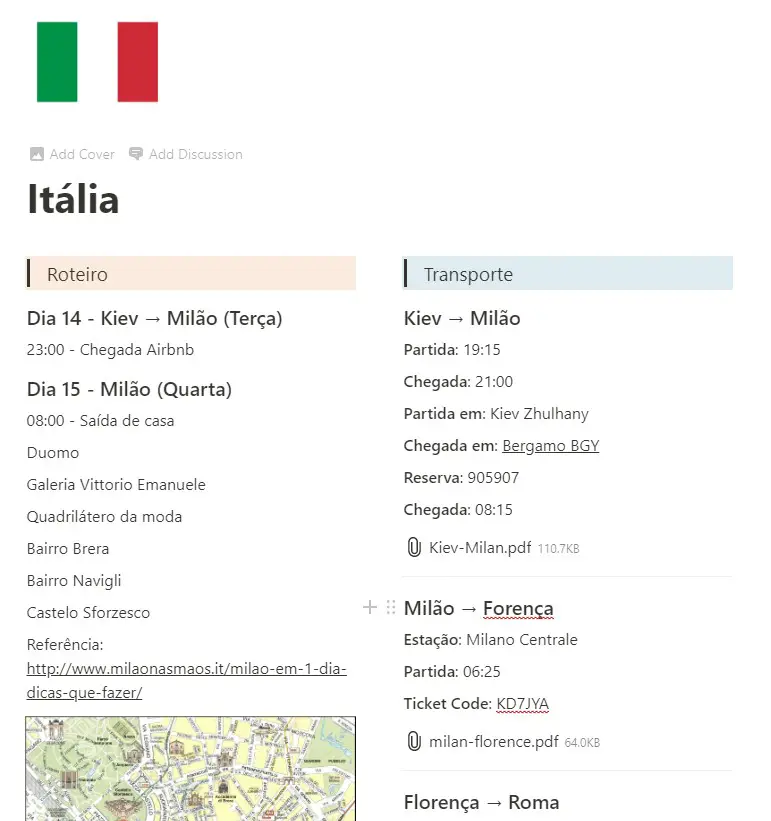
Productivity with Notion
Perhaps my favorite part of Notion is its ability to keep me productive. At the same time, it's the part of it that I wish it had more features similar to Totoist, which I miss.
Creating to-do lists, organizing projects with Kanban, and linking information is fairly simple in Notion. However, it doesn't have simple ways for you to create reminders and recurring tasks like Todoist or other task tools.
Before migrating to Notion, I used Todoist for personal tasks and ClickUp for company tasks. In making this switch I also had to change the way I approach my productivity.
Instead of just throwing the projects in there and letting the system remind me of what I have to do each day – something that was possible with both ClickUp and Todoist – I now have to manually search for my actions or prepare them the day before.
As much as this seems more laborious, it makes me more aware of everything that is going on in my life and has contributed to my peace of mind.
I understand that it goes from each one at this point, but I am satisfied for now. What I do to organize is this:
- I have a chart with the repetitive actions I need to do each day of the week. Ex: Writing on the blog, posting on social media, moving forward with a certain project, etc.
- I also have a Kanban with my company's projects with my clients. That is, the sites that are active and their stages of development (Waiting, running, to start, finished and paid).
- Also, I have a page called “Inbox” and there I leave adding everything that is in my head to later, at the end of the weeks – organize in their proper places.
- Spreadsheets of client lists, projects, websites and people interconnected to make everything have a connection.
This structure works very well, but I can't show it here as it will expose confidential information. It looks something like this:
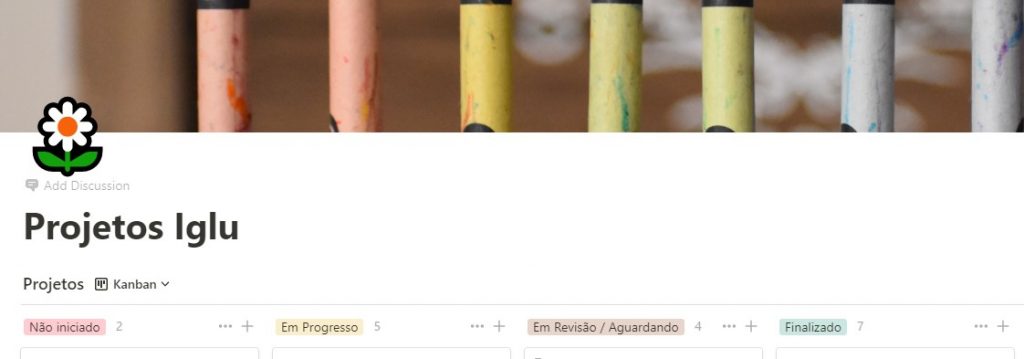
Notion's design
The design, as you can see above, is very minimal and simple. You can add a cover at the top of your page, an emoji and a title. Then the rest is basically your content.
This means you can make your structures however you want. Here are some examples I've made:
List of books:
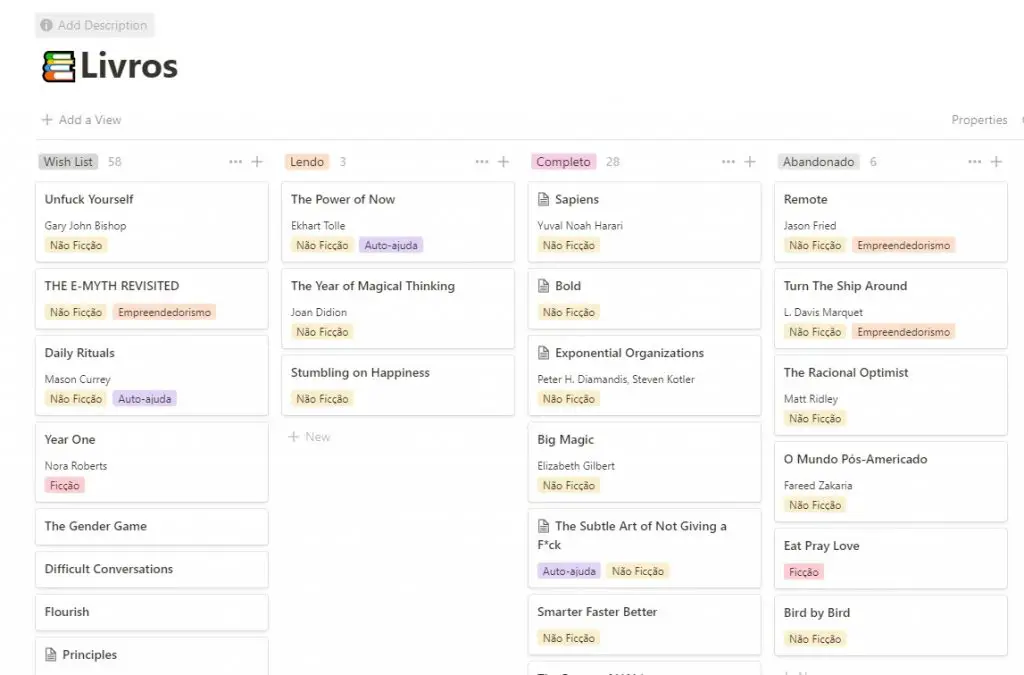
List of articles written:
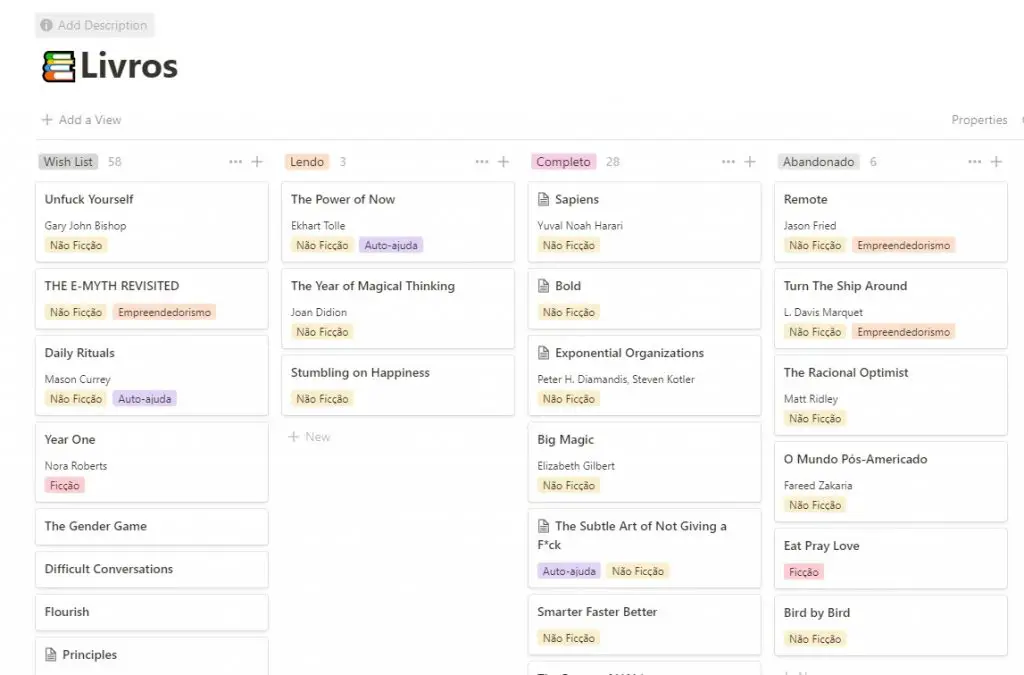
Diary:
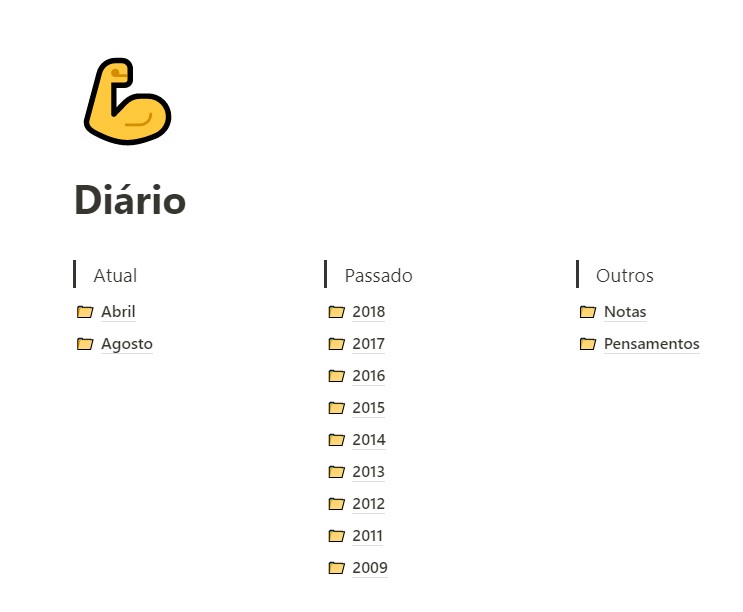
Planning the weeks:
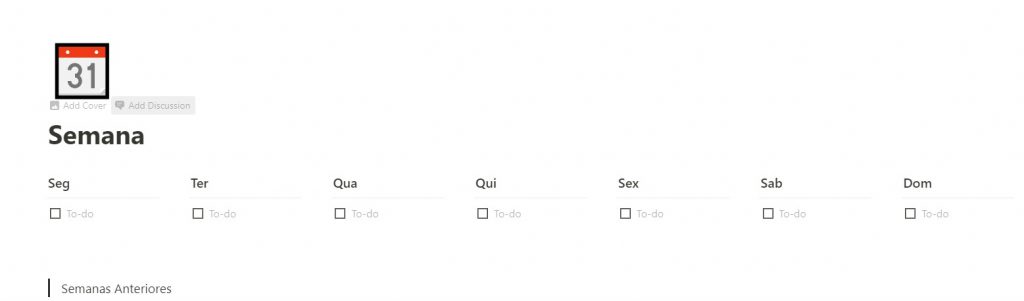
Price
Now that I have commented on several aspects of the tool, I want to explain a bit more about the price.
At the time of writing this article, you have 1000 items in your notion for free.
Each item is a piece of text, an image, a file, a project, etc.
For a person who will organize only a few projects, 1000 is enough for you to handle. Even if you delete some items, you get them back in the count.
Now, if you are like me and you are managing everything on the platform, you will probably use more than this number. To have unlimited items, you pay $4 per month. If you want to use it with a team and share files, pages and more between the team, it's $8 per user.
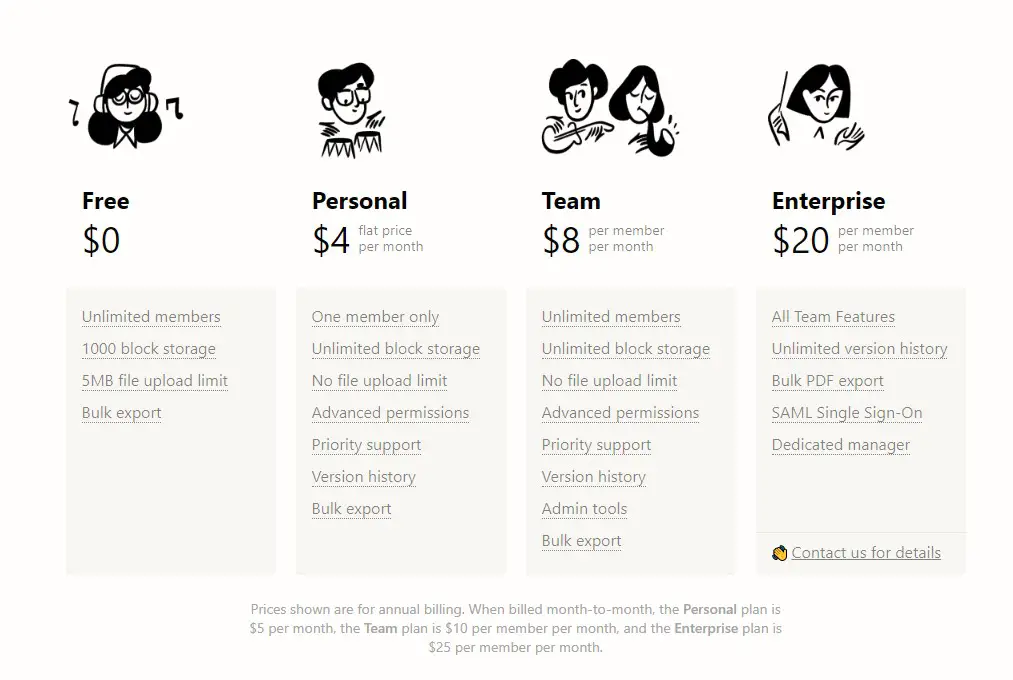
Frequently Asked Questions
Como fazer download do Notion?
Para fazer o download do Notion você pode ir até a página de u003ca href=u0022https://www.notion.so/desktopu0022 data-type=u0022URLu0022 data-id=u0022https://www.notion.so/desktopu0022u003eNotion Downloadsu003c/au003e para Desktop e escolher seu sistema operacional – PC ou Mac. Você também pode ir até a página para u003ca href=u0022https://www.notion.so/mobileu0022 target=u0022_blanku0022 rel=u0022noreferrer noopeneru0022u003ebaixar o Notion para celularu003c/au003e e escolher entre iOS e Android.
Como usar templates no Notion?
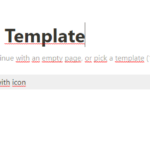
Para fazer uso dos Notion Templates, você pode importar um template ao criar uma nova página, importar um template dentro de um banco de dados ou também criar o seu próprio template ao compartilhar sua página.u003cbru003e
Como usar o dark mode no Notion?
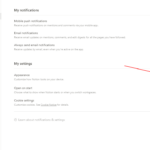
Para trocar para o modo noturno de visualização do Notion, vá até as configurações no menu u0022Settings u0026amp; Membersu0022, selecione a opção de minhas notificações em u0022My notifications % settingsu0022 e troque a aparência de de u0022Lightu0022 para u0022Darku0022 na opção u0022Appearenceu0022.
Como usar o Notion em Português?
O Notion ainda não disponibilizou sua versão nativa em Português, mas você pode usar a extensão do Google Tradução ao acessar a página do Notion e ela vai traduzir automaticamente para você todos os textos em Inglês.
O que é a API do Notion?
A API do Notion é um recurso que foi introduzido para facilitar a conexão do Notion com outros softwares e aplicações. A API é uma forma de transferência de dados, então é possível trazer informações de outras ferramentas para dentro do Notion da mesma forma que se pode exportar dados do Notion para outros.
Conclusion
Even if you don't know if it's for you, I suggest trying Notion.
There are many tutorials on YouTube on how to work with it and hopefully soon I will create some too.
If you already know it or have tested it, tell me in the comments how you have used it and whether you liked it or not.
Have fun!

