Of all the ways of weekly planning I've tried, this Notion Planner was the best.
If you want to get better organized, this article can help you with a slightly different perspective of planning your week.
The tool I use is Notion. Perhaps the simplest way to explain it is:
Imagine putting Word, Excel and Trello together in one application.
I even created an evaluation of the service in another article here on the site.
You can use it 100% for free.
What is a planner?
The planner, or weekly plan, is a way to organize your week in which you take into account what you want to complete and achieve in the next seven days. It is a very effective way to create predictability and organization to be more productive.
It is also necessary to explain a little of the concept behind this week planning. That is, how to look at it.
To begin with, this Notion Planner can encompass both your professional and personal area and serves as an organization of tasks and routines. A routine week organizer.
As a prerequisite, however, it is important that you have at least a simple list of activities and tasks. Everything that sticks in your head like:
- “Meditate in the morning”
- “Finish project X”
- “Write e-mail to person Y”
- “Make doctor's appointment”
- “Take the dog for a walk”
To keep track of these tasks, it is possible to use something simple like Todoist, which gives you a list of tasks organized by day.
However, the goal here is to go a bit further and take advantage of Notion's easy customization to sort and have a global view of your week.
An important principle of this organization is that planning takes place weekly, but there can also be simple changes.
Every week, we have a base of actions that we must perform, such as:
- Habits – Ex: Writing in the diary
- Obligations – Ex: Paying bills
- One-off tasks – e.g. calling someone
- Projects – Ex: Progressing on client Y's project
- Blocks of time – Ex: Spend X amount of time with family
If we let ourselves get carried away by routines without questioning them, we end up not giving the time we need to accomplish what we want. In particular, I use this system to force myself to always move forward on the projects I want.
An example of this is writing a new blog post every day. Before I ‘kind of had this goal', but if one day I had a lot of work from clients or someone needed my greater attention it was enough excuse for me to leave to write the other day. This resulted in a great inconsistency in content production.
Now that I've implemented this Notion Planner, it's easier for me to understand everything I have to do in a day and my goal is to check off all tasks on the day every time. No more lack of clarity.
How to plan the week?
The week planner in Notion consists of the following:
- One page with a Kanban with 7 columns. One for each day of the week.
- An automatic week creation button. Used to save a base week template so that it is easy to recreate a week with all the standard obligations.
- A list of tasks not yet classified.
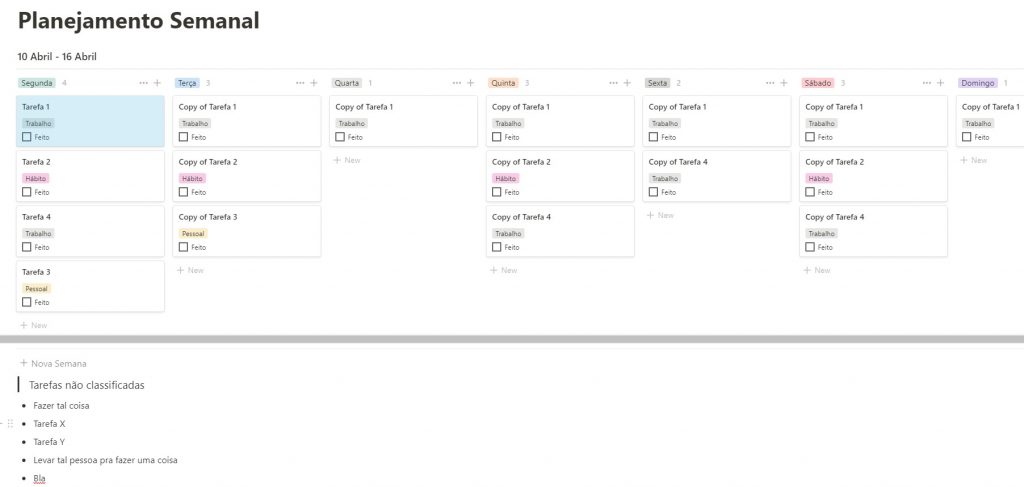
Each task can have a range of information, such as:
- Category: personal, habits, work, family, project x, etc.
- A checkbox for completion: Used to click and mark a task as completed.
- A time: Morning, afternoon, evening.
- Details about the accomplishment: Procedures, information, etc.
With this, each task can contain everything you need already in it to be performed. No need to go out looking for information in emails, WhatsApp, etc.
As the structure is Kanban, you can click on any task and throw it to another day, easily relocating your week.
The “New Week” button will basically generate a copy of your Kanban. I like to leave this copy populated with everything I have to do every week. Especially with my habits and projects that I want to move forward.
Finally, I like to have a simple list for me to add tasks, ideas and needs that pop up throughout the week but are not part of that specific week. Often I even add ideas of actions that I want to take and then fit into a quieter week.
How to set up your Notion Planner
The first step to creating your Notion Planner is to create a new page in Notion. That is, click on the “New Page” button in the bottom left corner of the page.
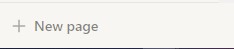
Then, name your page, choose a nice icon and open it. I also recommend clicking on the three dots in the top right corner and checking the “Full Width” option so that your page stretches horizontally. It's easier to see the whole week in your Notion planner.
Now, already on the page you can use the shortcut key “/” to create a “Board – Inline”.
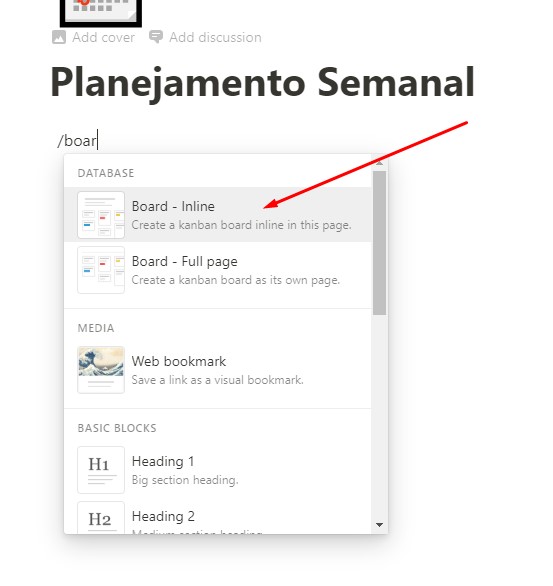
The Board is what Kanban is called in Notion and your Inline option will make you able to put more things on the page and not just the board.
Name your new board and now comes a series of settings.
1. In the first column, called “No Status”, delete the three items by right-clicking and selecting “Delete”.
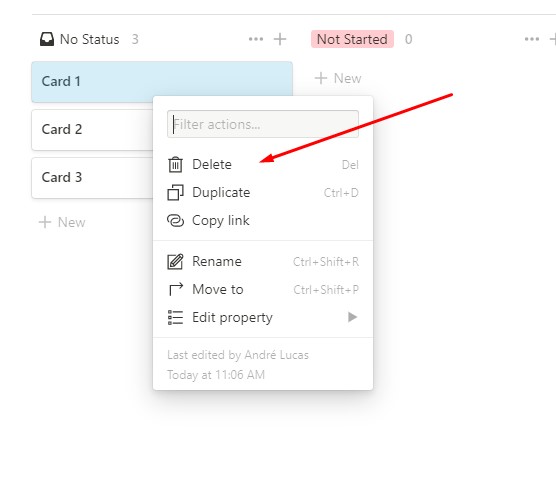
2. Click on the three dots in that first column and select “Hide”.
3. Click on the colored rectangles on top of the columns to rename them to the days of the week. You will start with three columns, so you can click the “Add a Group” button to add more columns until you have 7 for the days of the week.
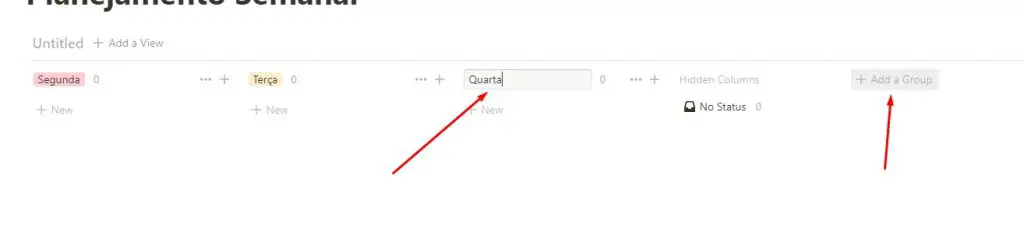
4. Create a task by clicking on “New” in any of the columns. Give it a name and then click on it to open it.
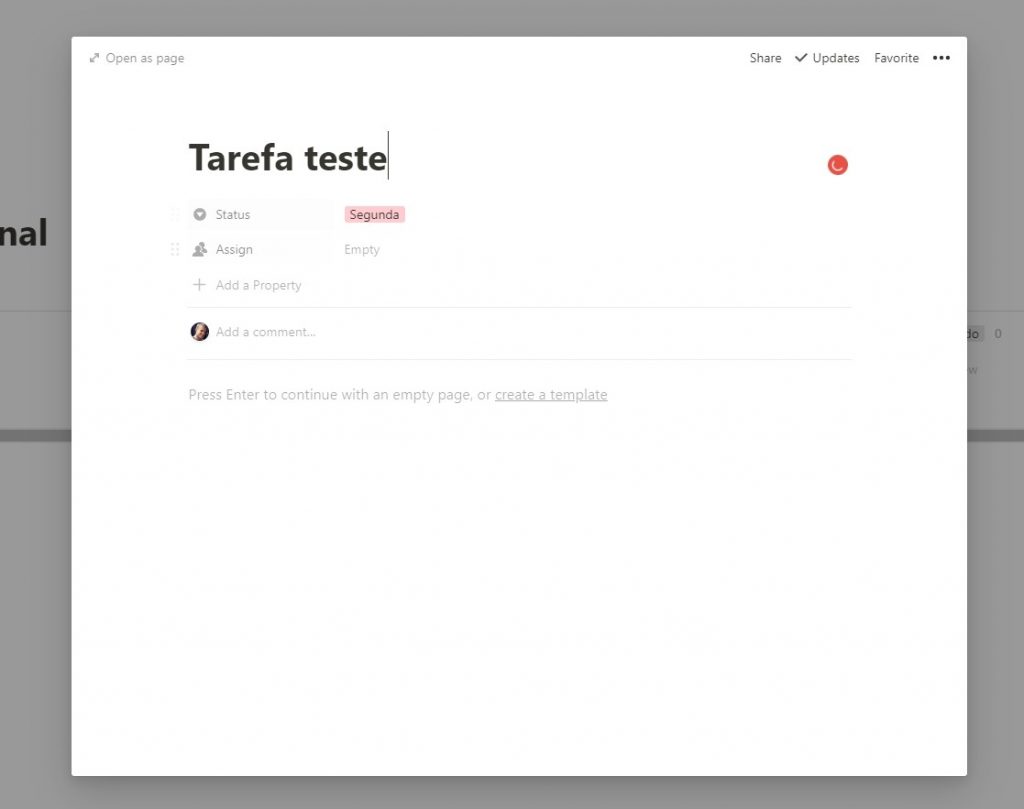
5. Let's change the properties. So you can now customize the way you like with the categories and information. For example, I like to rename this property “Assign” to “Category” and change its type to “Select”. This way I can easily select which category this task will be from a list of options.
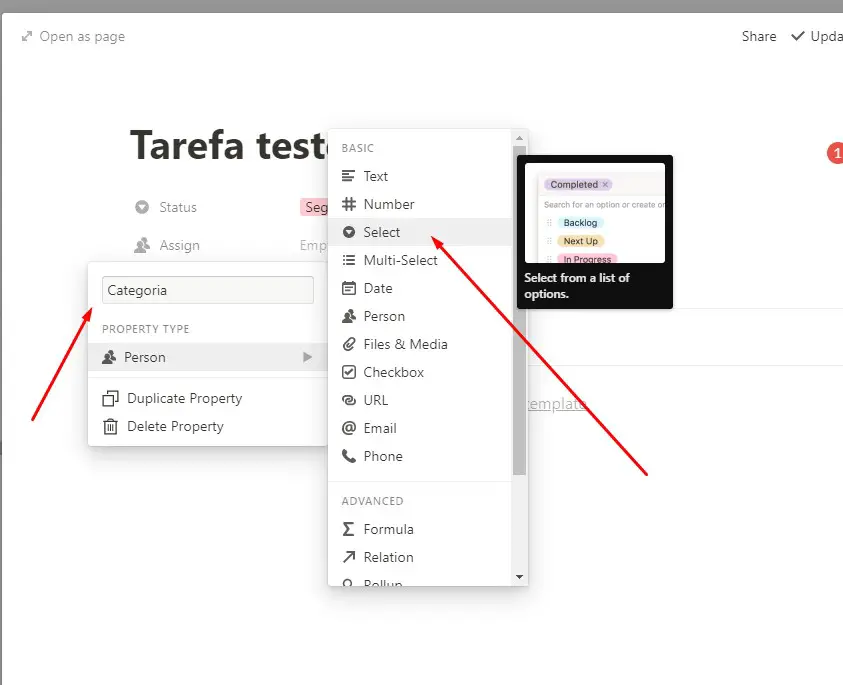
You can add as many as you want. Another one that I find important is also a property called “Done” of type “Checkbox”. The result will look something like this:
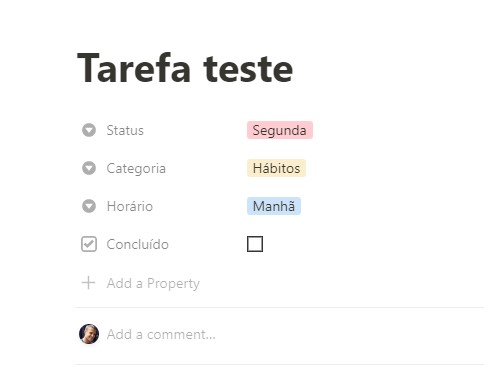
6. Now, it's time for you to take your list of tasks, habits and projects and add it to your board.
7. It's time to create our template button. Use the actions shortcut again by typing “/” and then look for the option: “Template Button”.
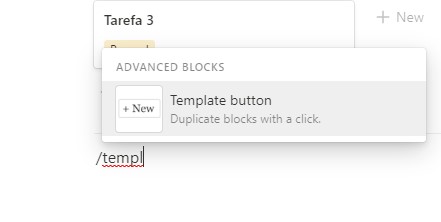
Now name your button. Next, hover your mouse over your kanban and you will see that a 6 dots icon appears on the left corner of it. Click on it and, without letting go, drag the kanban into the “Template” area of the button settings.
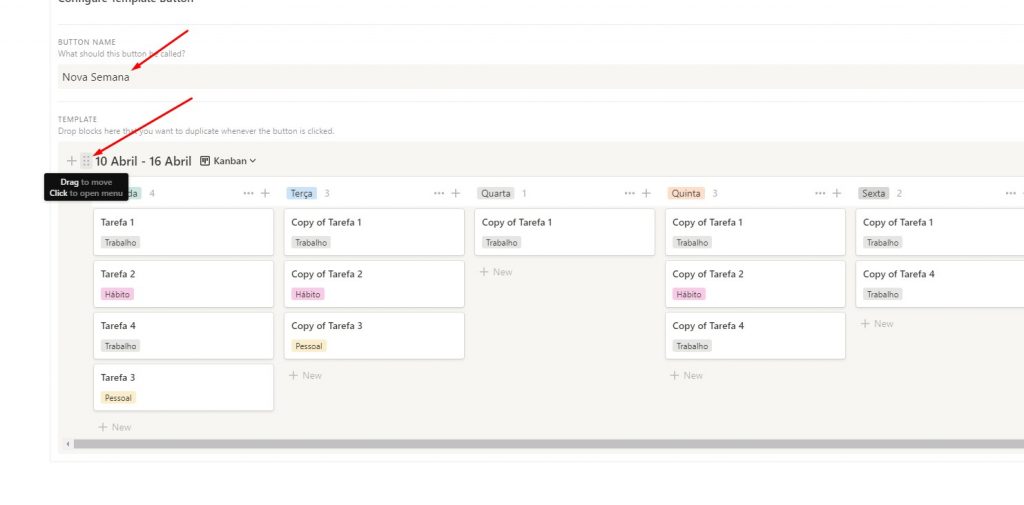
In the upper corner of this button configuration click “Close” to finish.
8. Finally, create a simple list below. You can even just insert the hyphen “-” and press “space” and it will create the little black ball for the items for you.
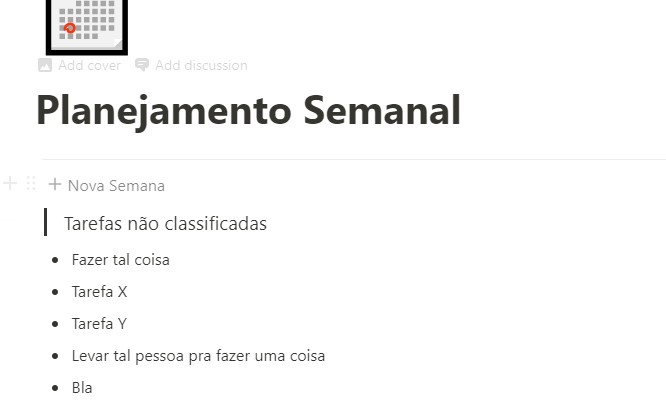
Now, when you start a week, just click on the “New Week” button and it will generate for you a base of your week.

I always suggest renaming the week with the days it covers.
Finally, when you finish a week, you can also create a new page called “Archive” and just drag the kanbans of the past week there. This way you have a record of the past weeks.

Tips for the organization notion calendar
Now thinking more about how to use the tool, I would like to give you some suggestions and guidelines for your weekly planning.
Plan on Sunday
At the end of the day on Sunday, create your new week. That is, click on the “New Week” button and populate it with additional things to the task base.
For example, it may be that in a given week you have to go to the doctor on Wednesday. So create a task for Wednesday for that purpose.
At the same time, you may notice that you will not be able to accomplish much on another day because there will be an event. Then you can reallocate some tasks to other days.
Always leave it open in your browser
I use this weekly planner as a guide for my day. It is always open in my browser and easy to find.
Whenever I start the day, I look at it and see what is best to do at first. As I move through the day, I always come back to it to see what the next task is.
Keep the Notion Planner updated
Something that happens a lot is that in the middle of the day a new need or task appears. Instead of simply storing it in my memory or leaving an unread message on email or WhatsApp, I immediately create a task in kanban – even if it's for the same day or the same moment.
Not only is this nice to have a record of everything that was done that day, it also makes it harder to forget something.
Reflect on the week
As you will now have a record of everything you did in the week, take the opportunity to reflect on your goals, habits and routines.
- What can be improved?
- Can I change the order of what I do?
- How can I make a little progress every day on a particular project?
- What is taking up my time the most?
All this will help you to be more aware of how you live and make better weekly planning next.
Conclusion
Using a Notion Planner to plan my week has been one of the simplest and most effective things I've ever done to keep me moving forward on my projects.
Each of my days has, on average, 15 different activities. From meditation and going to the gym to doing tasks for my clients.
Since it's free, there's no reason not to try it and test how it works best for you.
Then tell me in the comments how was the experience with this weekly planning and the notion planner and if you had any questions.
Have fun!

